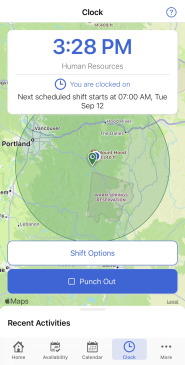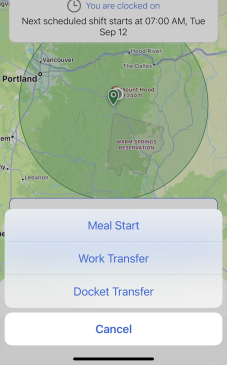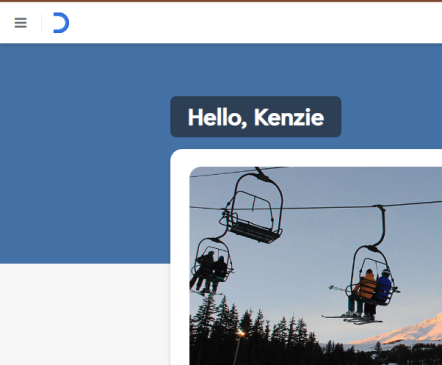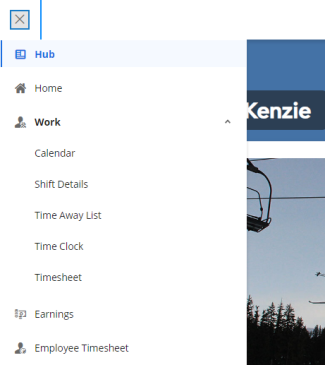Table of Contents
Video Tutorial - Mobile App
Switching Job Assignments - Mobile Tutorial
Once you have punched in the shift options button will appear, select ‘shift options’.
Then, select ‘Work Transfer’
From here you will be able to update your location (department) and job assignment. Please note: You must first update the location and then the job assignment.
Web Tutorial (dayforcehcm.com)
Begin by logging into your Employee w ESS, Employee w ESSB, or Salary ESS role. Select the ‘hamburger’ menu from the top left corner of your Dayforce home screen.
Then, select ‘Work’ and find ‘Time Clock’. Once on the timeclock screen, you will be able to punch in or out and change work assignments.
To change work assignments, select ‘Work Transfer’. From here you will be able to select a different location and job assignment. Please keep in mind that when you clock in and out, you are doing so for your primary job assignment. If you need help finding out which job assignment is your primary, ask your manager or supervisor for help.